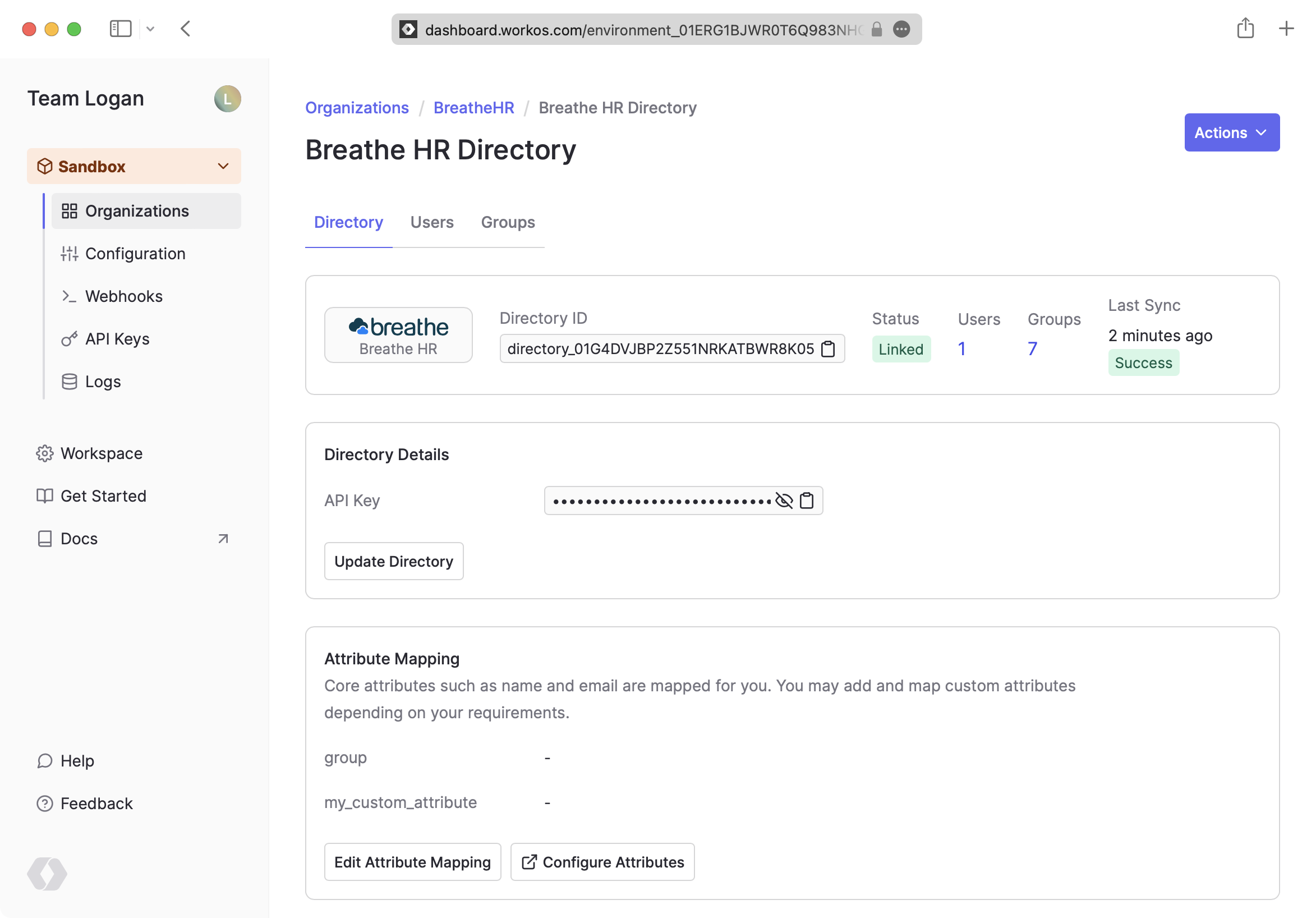Breathe HR
Learn about syncing your user list with Breathe HR.
The Breathe HR integration is currently behind a feature flag. Reach out if you’d like to connect with a Breathe HR provider.
This guide outlines how to synchronize your application’s Breathe HR directories.
To synchronize an Enterprise’s users and groups provisioned for your application, you’ll need the following information from the Enterprise:
- Breathe HR API key
The Enterprise will need to create an API key for you. An API key can be generated from the Admin Settings menu.
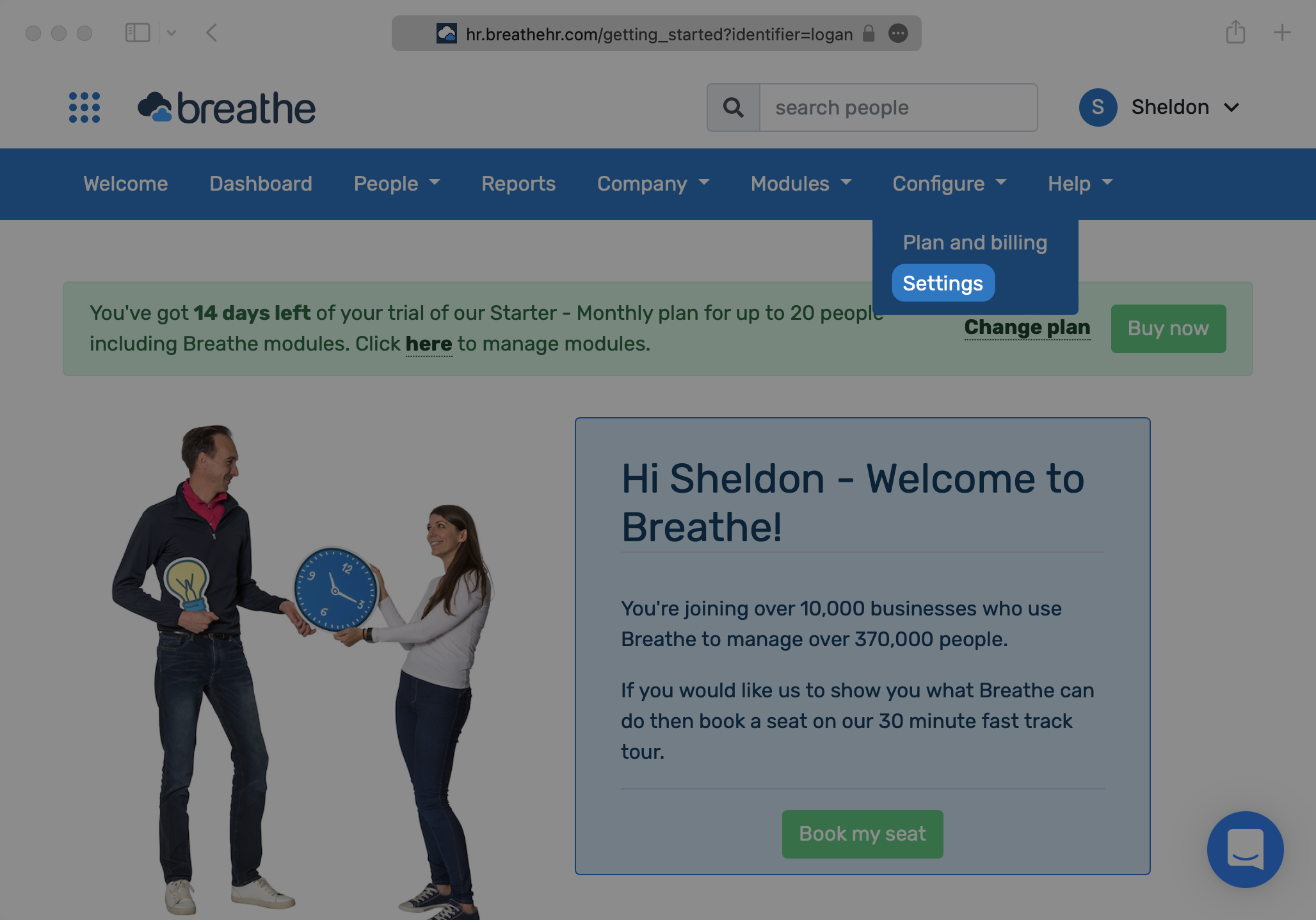
Under Integrations, select API setup.
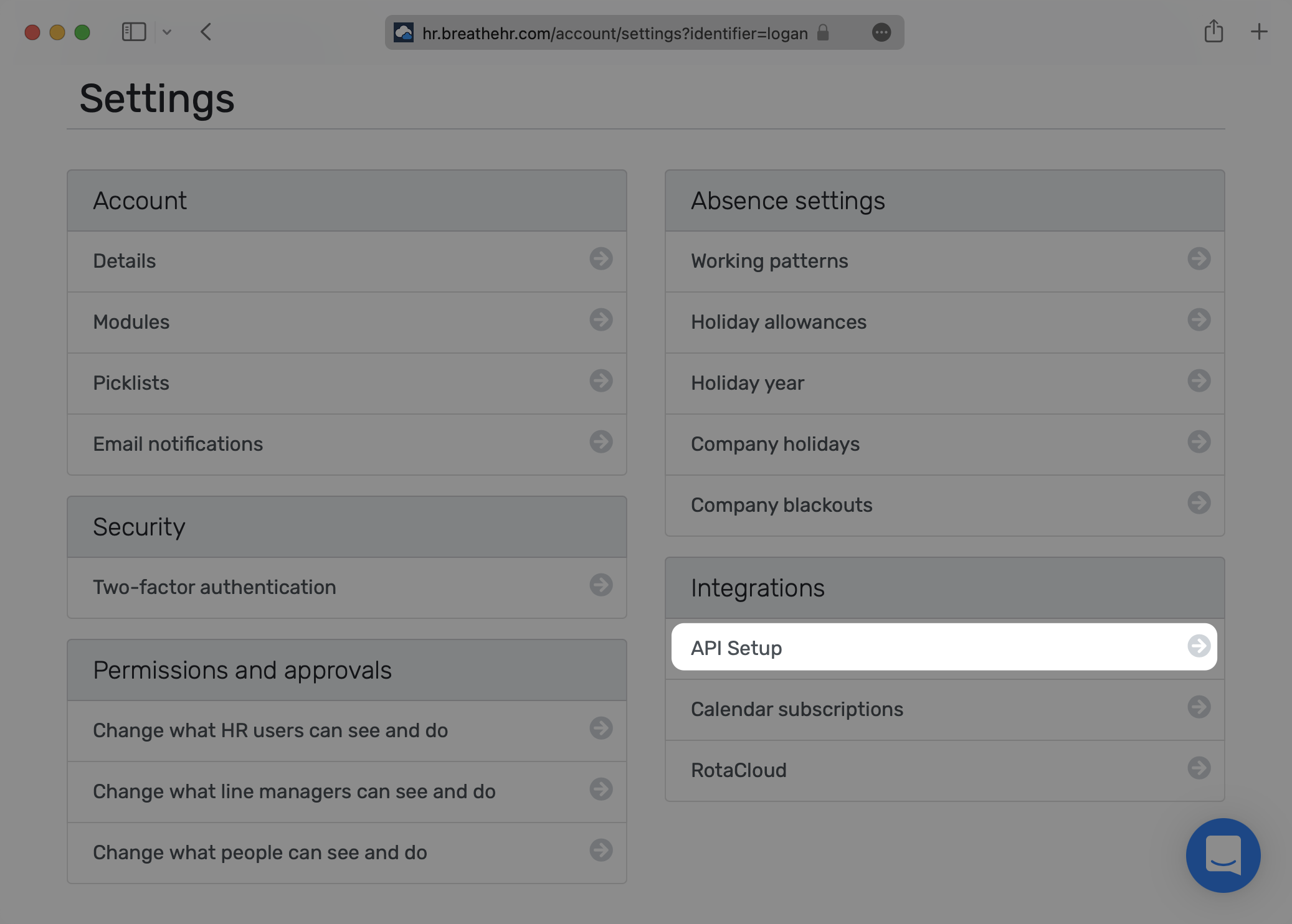
Next, select Enable API.
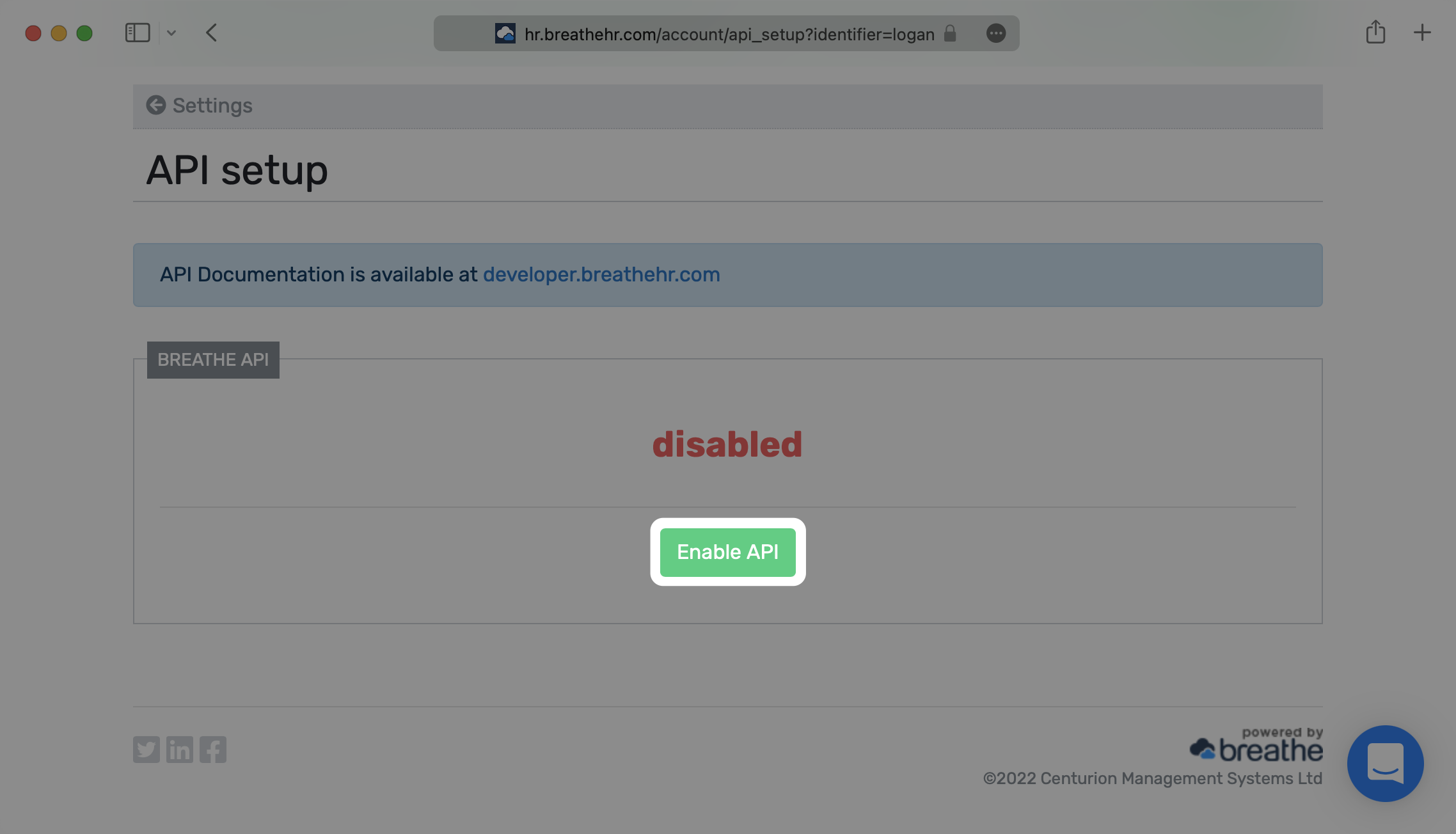
Verify that you’d like to enable the API to access user information.
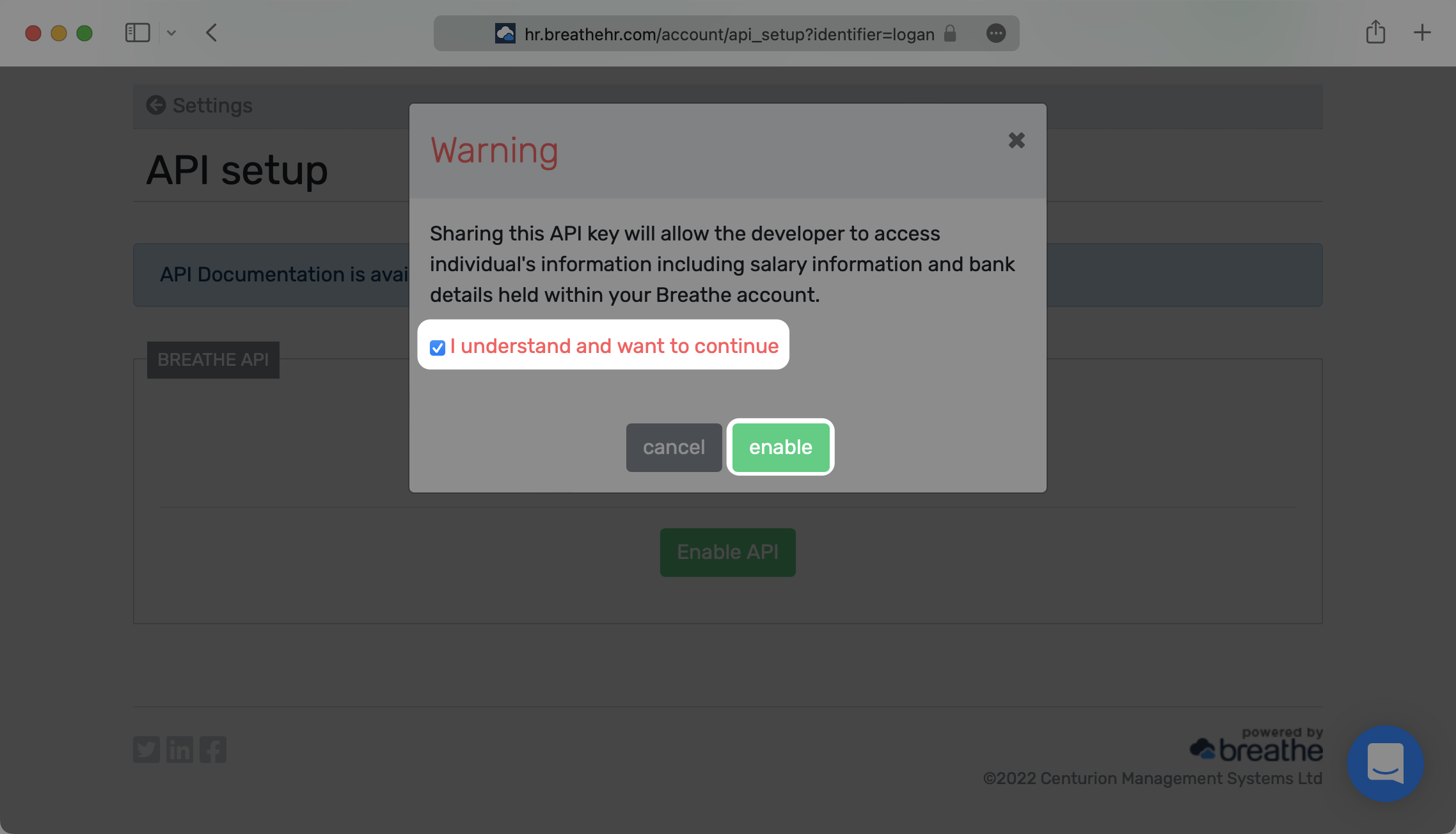
Save the production API key – this will be used in the next step.
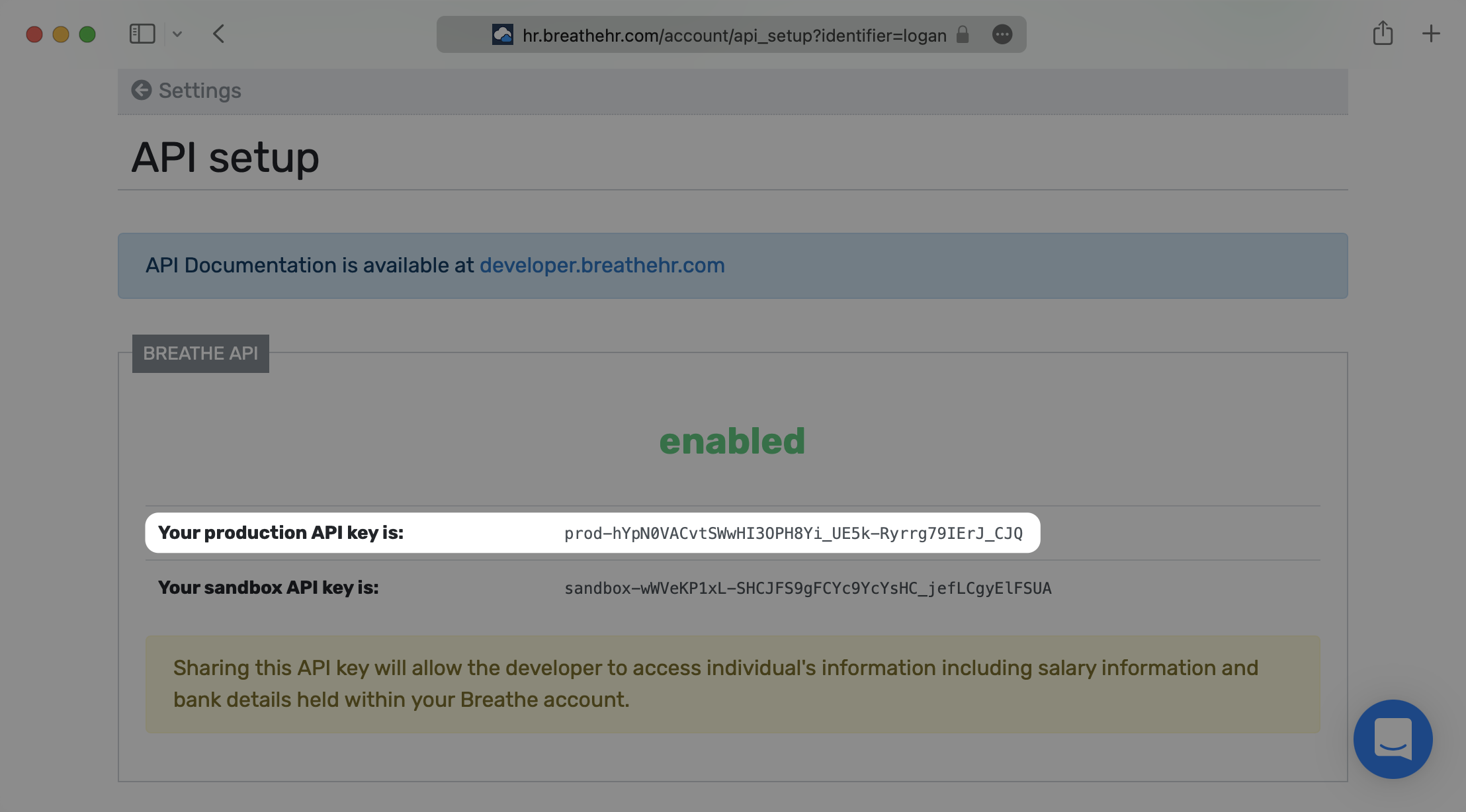
Login to your WorkOS dashboard and select “Organizations” from the left hand Navigation bar
Select the Organization you’d like to enable a Breathe HR Directory Sync connection for.
On the Organization’s page click “Add Directory”.
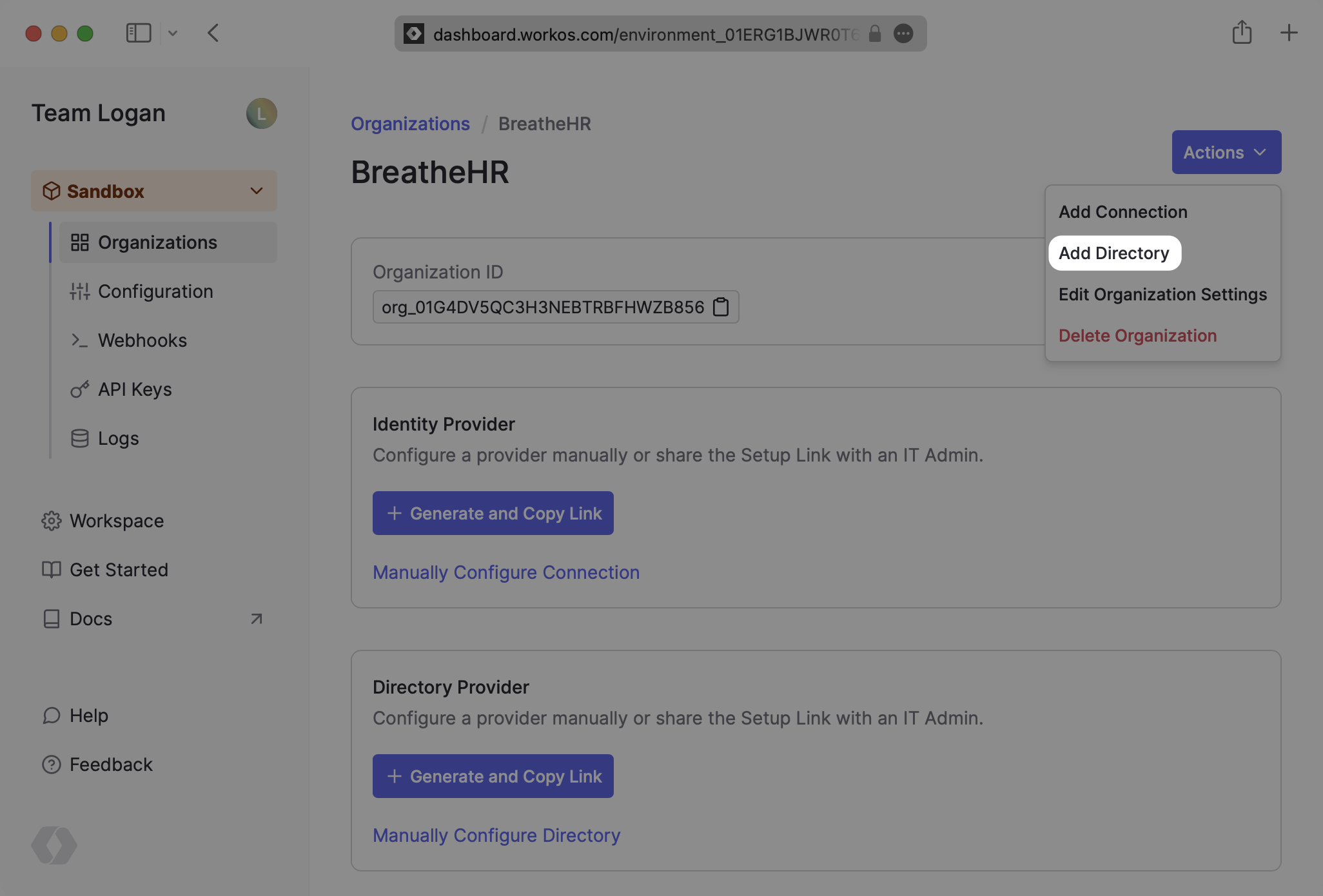
Select “Breathe HR” as the Directory Provider, and then provide a descriptive name for the connection. Select “Create Directory”.
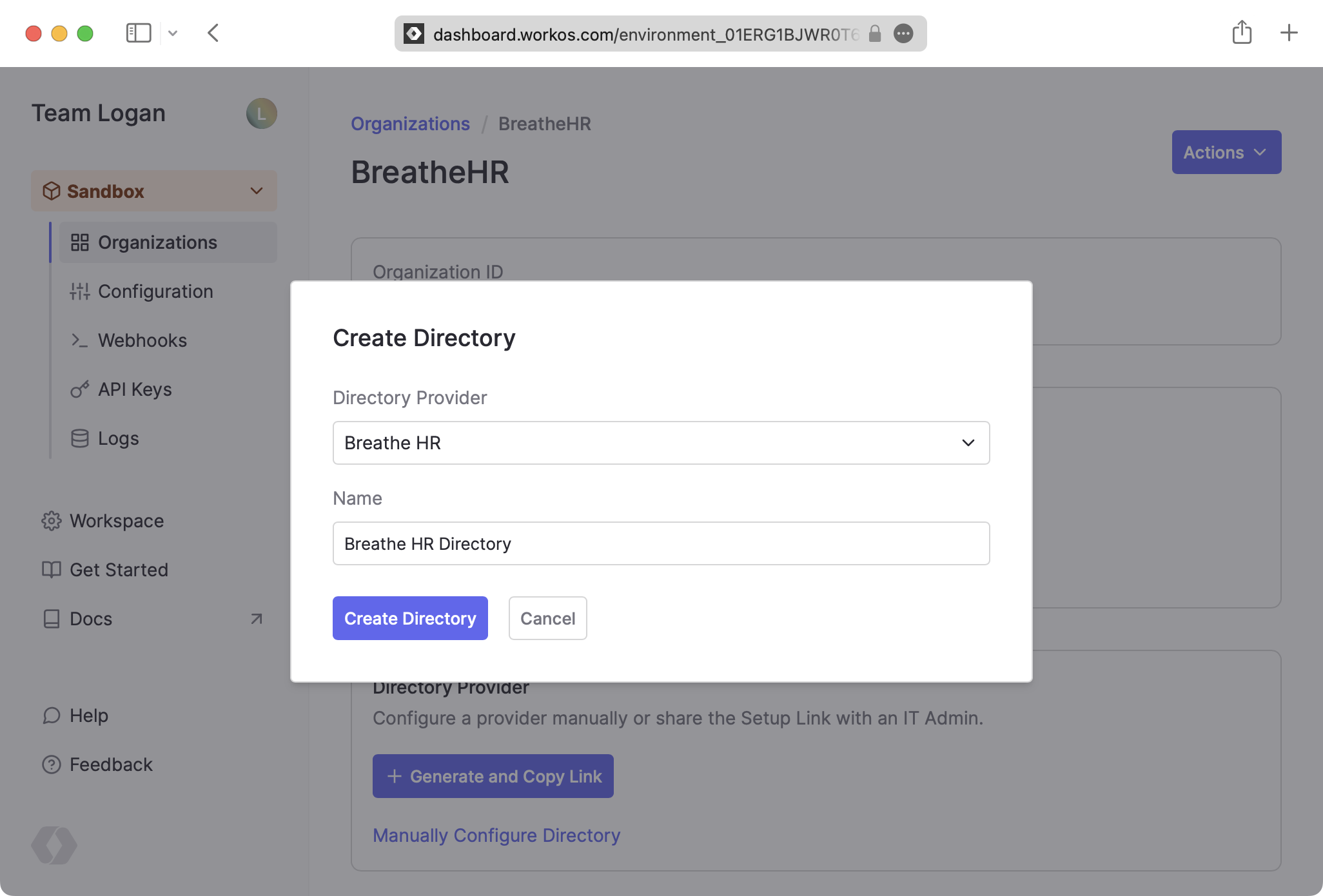
Click “Update Directory” on the Directory details page.
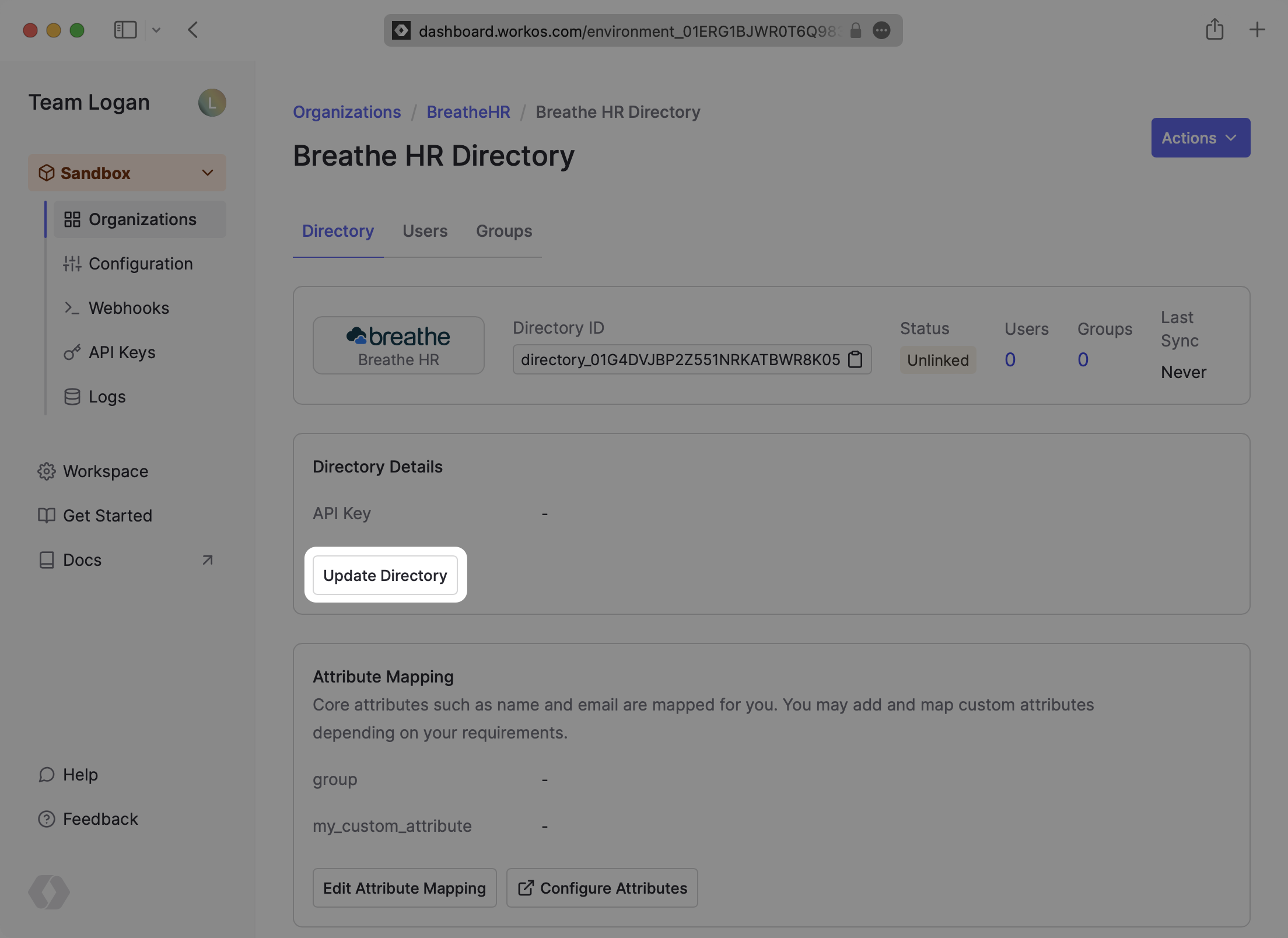
Input the Breathe HR API key and click “Save Directory Details”.
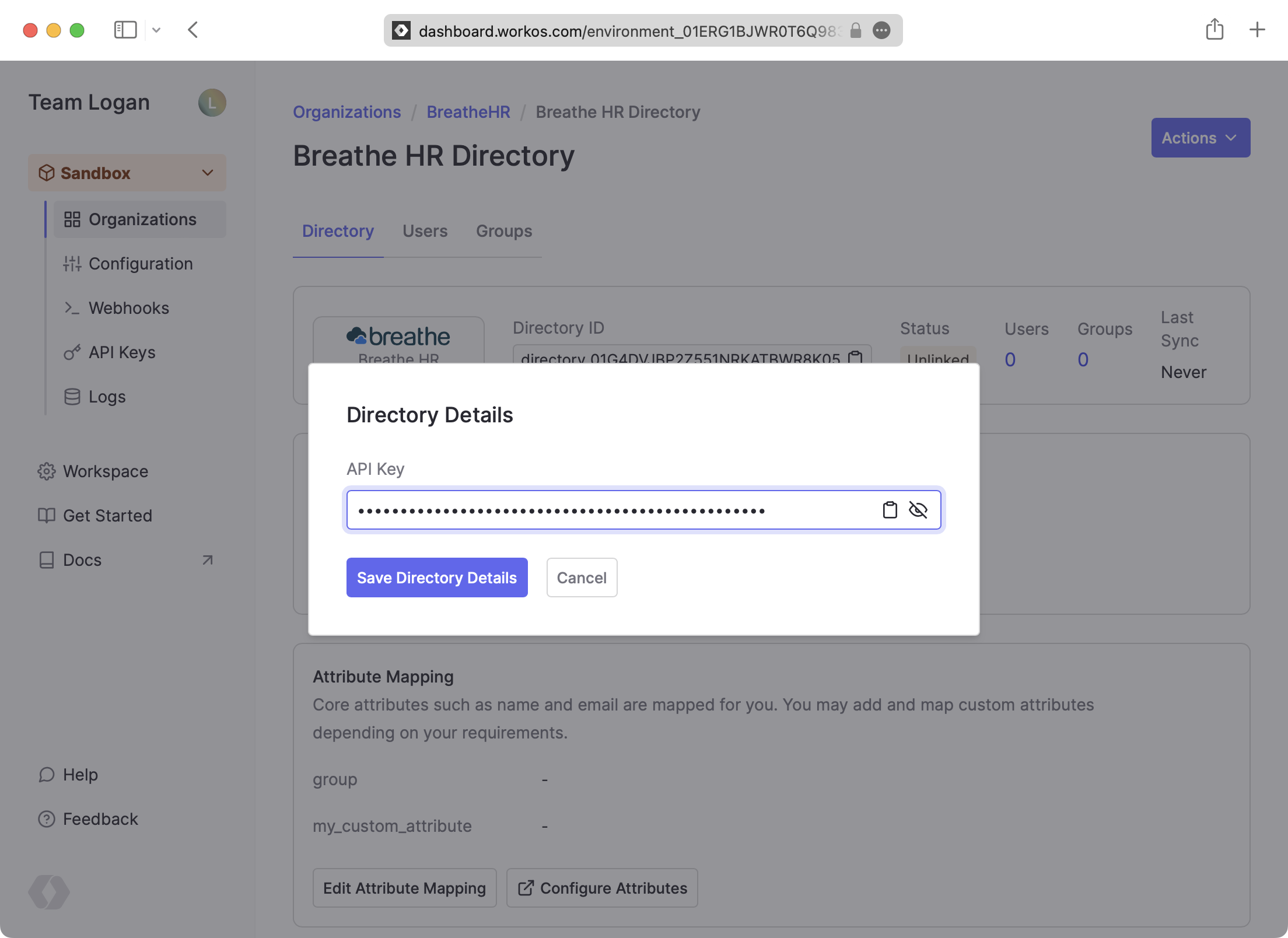
Now, you should see users and groups synced over from Breathe HR.
Departments from Breathe HR are synced as groups in WorkOS. All users are synced, but only those marked as “Current employees” are active.