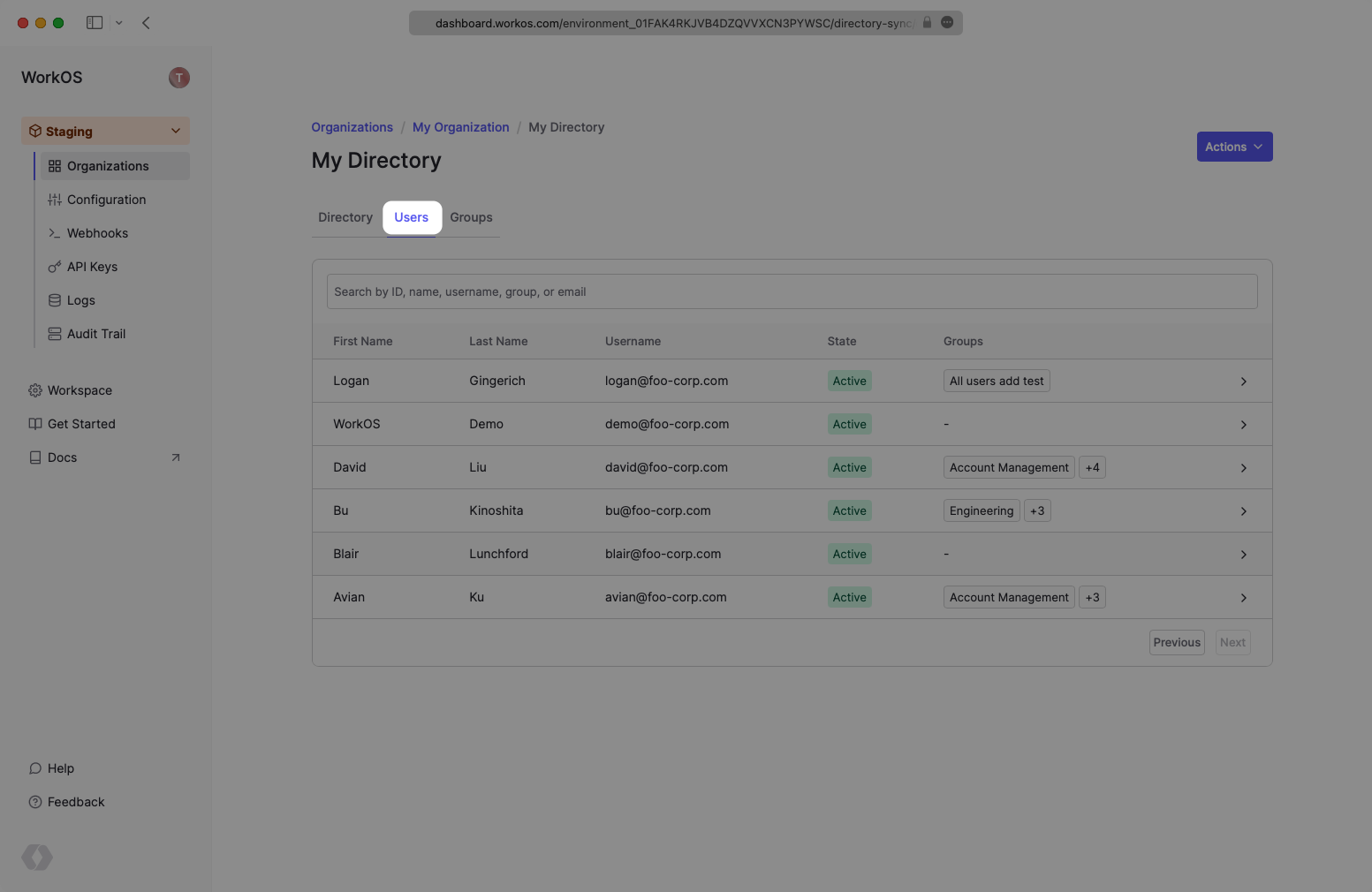BambooHR
Learn about syncing your user list with BambooHR.
This guide outlines how to synchronize your application’s BambooHR directories.
To synchronize an Enterprise’s users and groups provisioned for your application, you’ll need the following information from the Enterprise:
- The BambooHR subdomain.
- A BambooHR API key to authenticate requests.
Login to your WorkOS Dashboard and select “Organizations” from the left hand navigation bar.
Select the organization you’ll be configuring a new Directory Sync Connection with.
Click “Manually Configure Connection”.
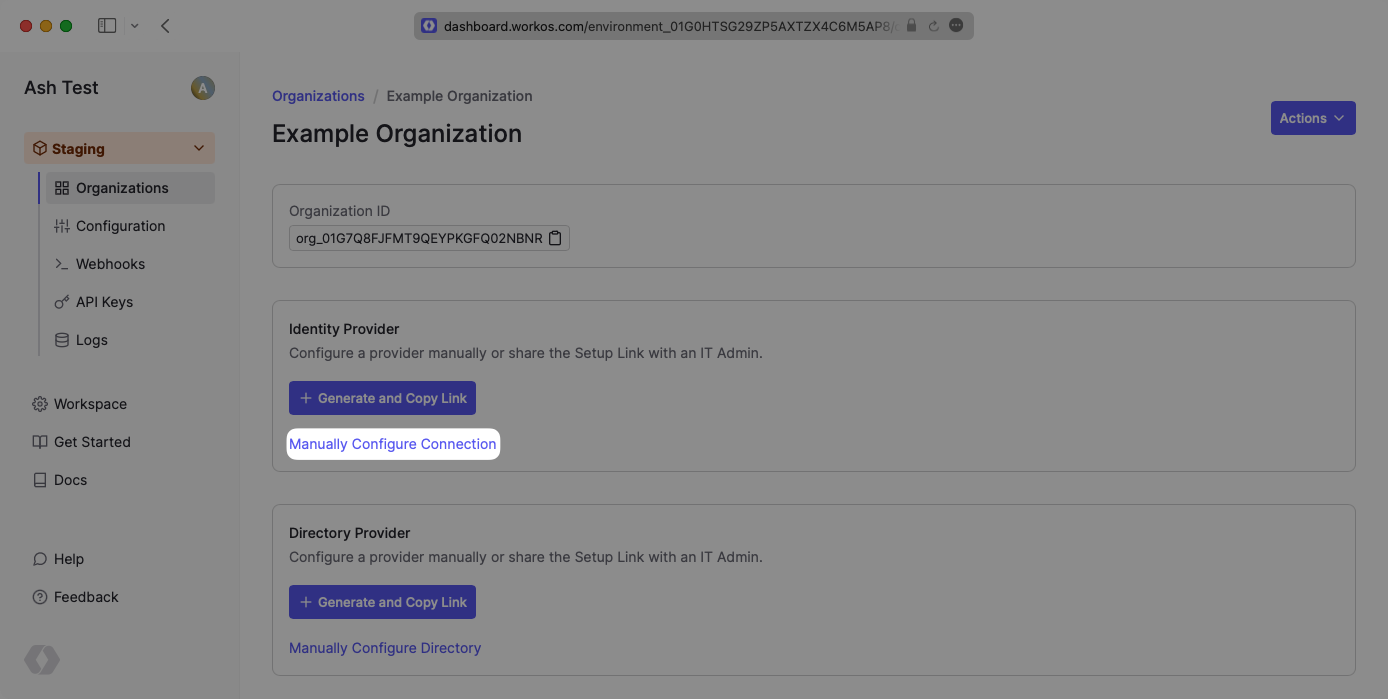
Input the Name, and select “BambooHR” as the directory type.
Click the “Create Directory” button.
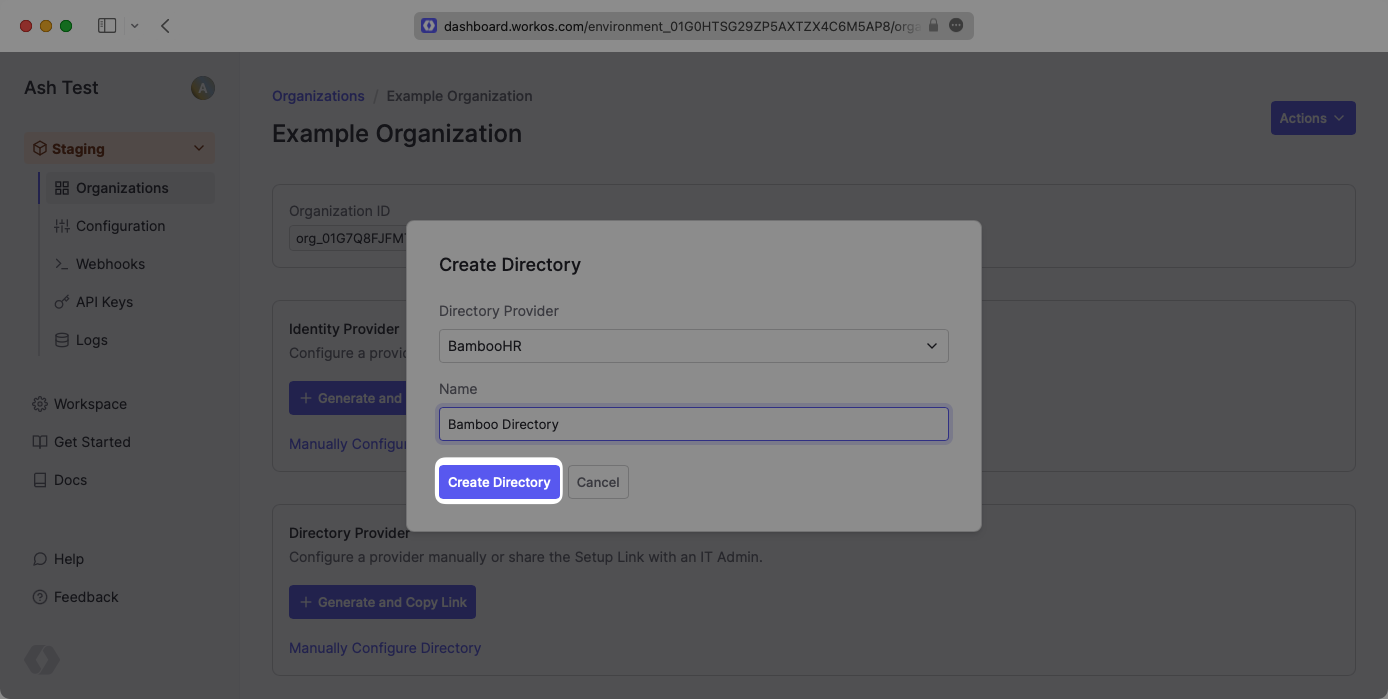
You will now see your BambooHR directory sync has created successfully with an Endpoint, as well as fields to input your subdomain and API Key from BambooHR.
To generate an API key, an IT Admin should log into BambooHR and click their name in the upper right-hand corner of the BambooHR console.
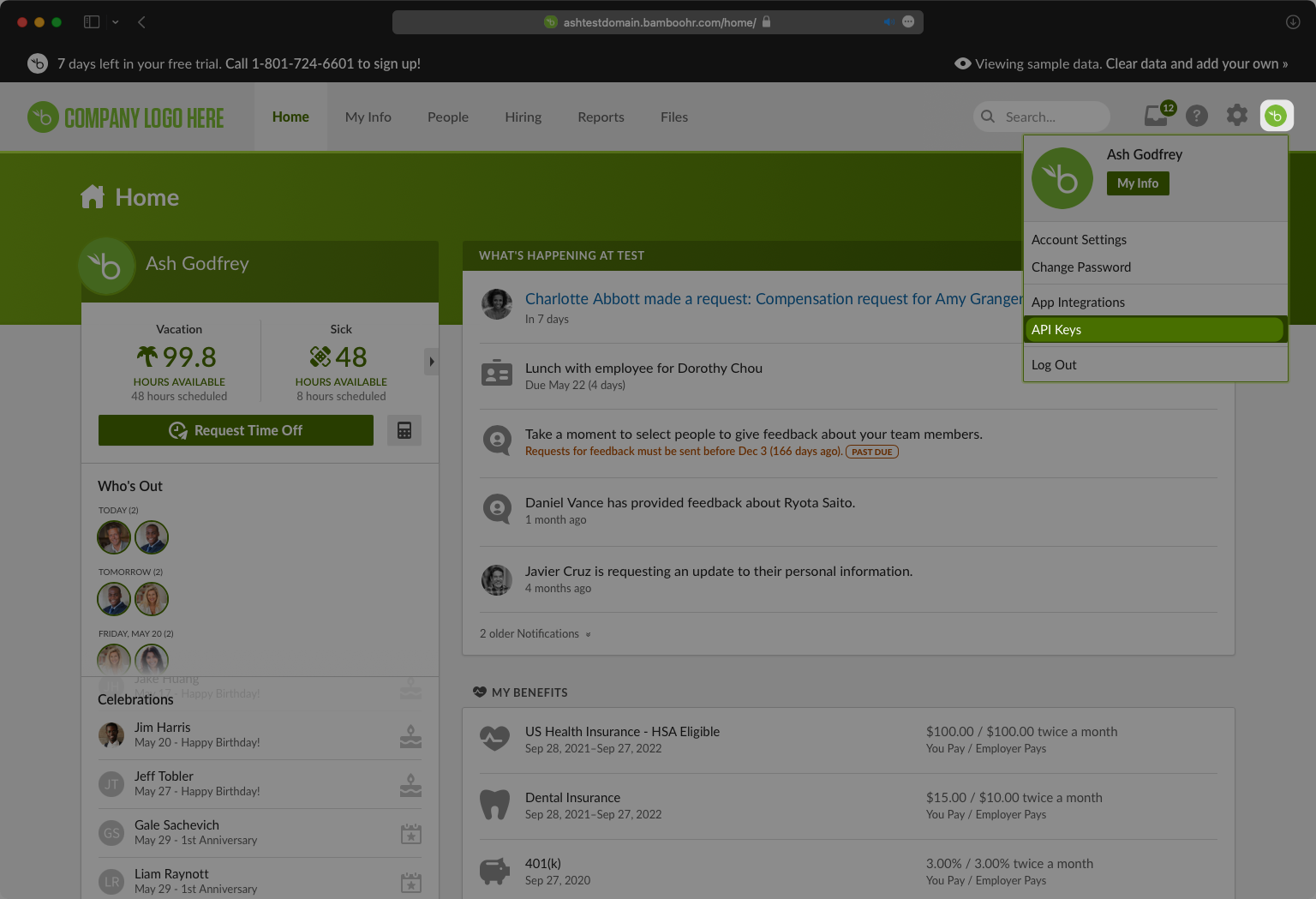
Next, the IT Admin should click “Add New Key”.
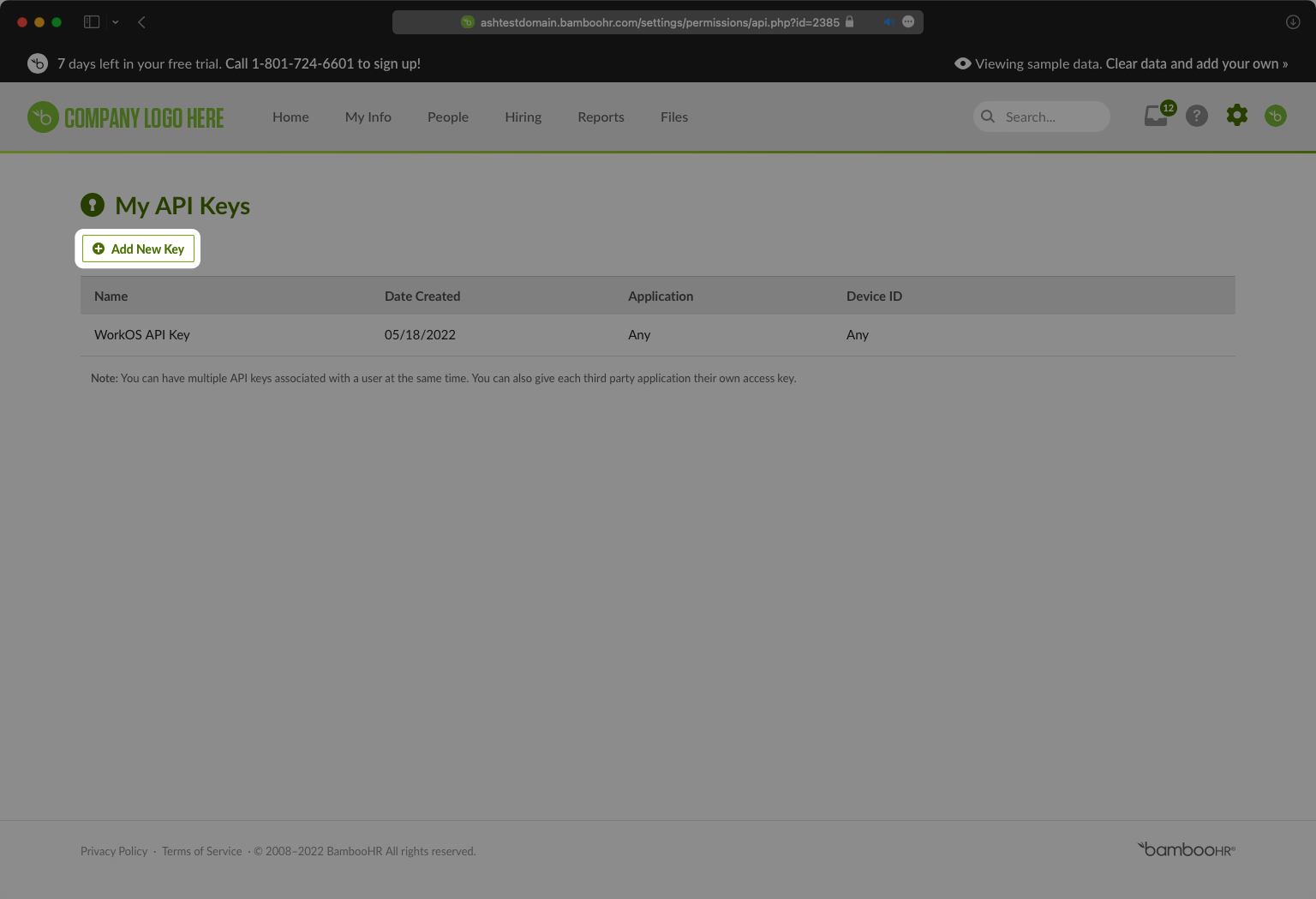
Click “Update Directory”.
There are two fields to enter, one is the API key you created in step 2.
The other is “Subdomain” which is the subdomain name of the Company’s BambooHR instance.
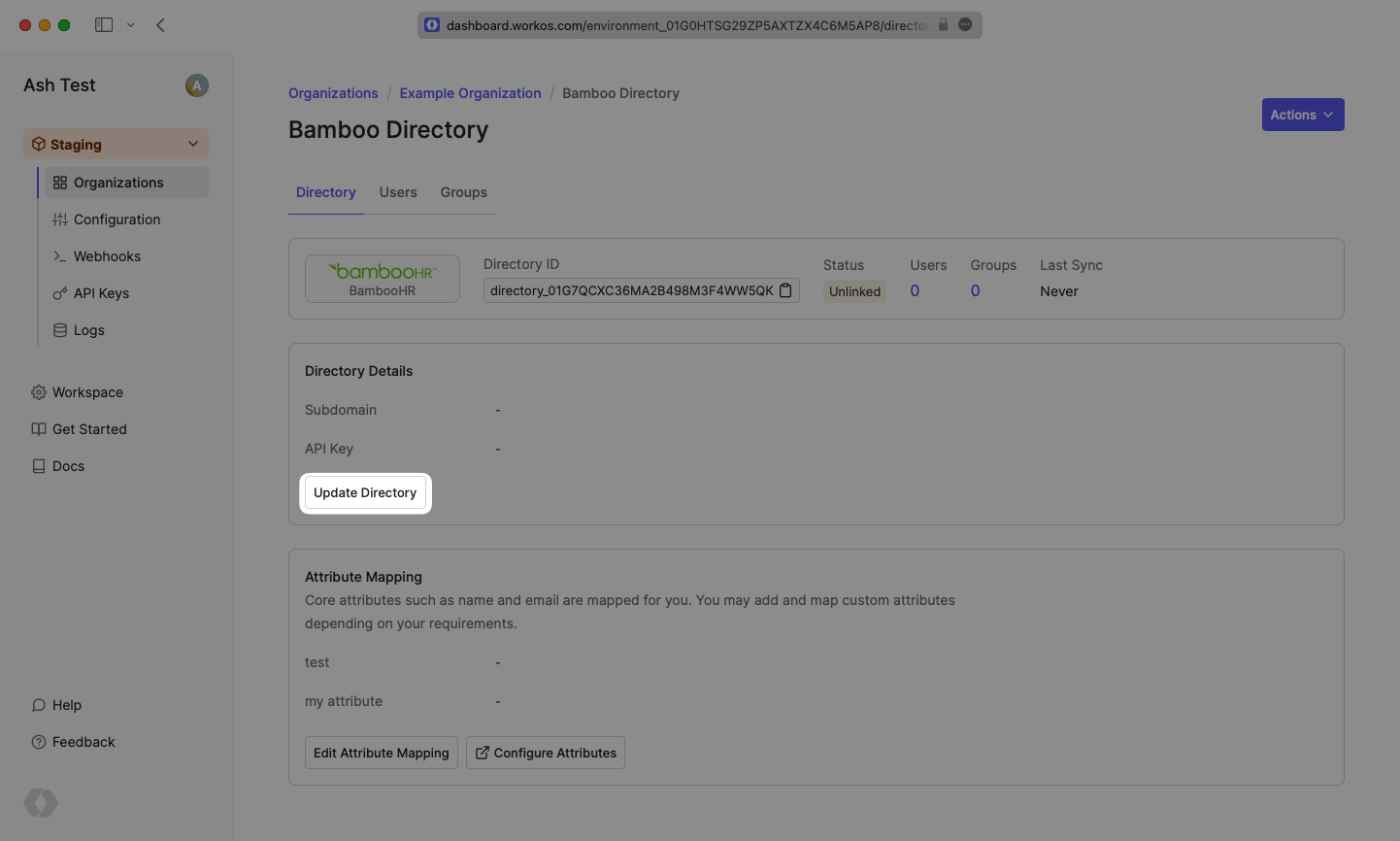
When the connection is successfully made, you will see the green “Linked” icon appear. Now, whenever your Enterprise customer assigns users or groups to your application, you’ll receive Dashboard updates based on changes in their directory.
Click on the “Users” tab in the Dashboard to view synced users.